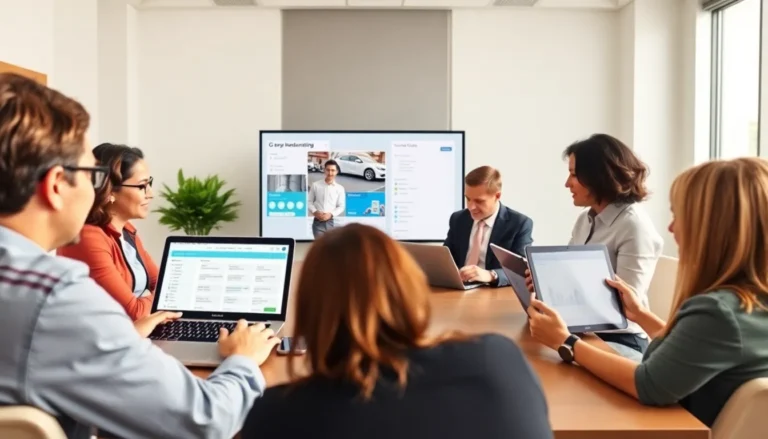Table of Contents
ToggleEver found yourself in a battle with Google Docs, trying to get that pesky x² to appear just right? You’re not alone. Many have faced the daunting task of formatting equations, only to be met with frustration and a few choice words. But fear not! With the right tricks up your sleeve, turning that plain old x into a squared superstar is easier than pie—squared, of course.
Understanding Superscripts in Google Docs
Superscripts play a crucial role in formatting mathematical expressions within Google Docs. They allow users to create notations like x² easily and efficiently.
What is a Superscript?
A superscript appears slightly above the normal line of type. For instance, in x², the “2” is formatted as a superscript. This typographical feature uses smaller text to indicate exponentiation. By raising characters, superscripts visually convey mathematical relationships without cluttering equations. Different applications utilize superscripts for various purposes, such as scientific equations, footnotes, and more.
Importance of Superscripts in Mathematical Notation
Superscripts hold significance in mathematical notation. They indicate exponents that represent repeated multiplication, such as 3², which equals 3 multiplied by itself. These notations enhance clarity in mathematical expressions, facilitating accurate communication of ideas. Correctly using superscripts eliminates confusion and improves the professionalism of documents. Every student and professional engaged in mathematics relies on this formatting to express concepts effectively.
Step-by-Step Guide to Writing x^2
Formatting superscripts in Google Docs is straightforward. This guide provides clear steps to easily write x².
Using the Format Menu
Access the Format menu in Google Docs for superscripts. Click on “Format,” followed by “Text,” and select “Superscript.” When this option is active, any typed character appears elevated. For example, type “x” followed by a “2” to create x² seamlessly. This method works well for one-off instances or multiple equations in documents. Ensuring clarity in mathematical expressions is important, and using the format menu guarantees uniformity throughout the text.
Keyboard Shortcuts for Superscripts
Keyboard shortcuts simplify writing superscripts. Press “Ctrl” + “Period” to activate superscript directly. Typing x followed by 2 produces x² instantly. This method promotes efficiency, especially for users frequently incorporating exponents. Familiarizing oneself with this shortcut enhances workflow significantly. Adopting shortcuts can save time during extensive document edits. Implementing keyboard shortcuts allows for quick adjustments and maintains a professional look in mathematical notations.
Common Issues and Troubleshooting
Formatting issues in Google Docs can arise when using superscripts like x². Users often encounter difficulties due to font compatibility.
Font Compatibility Problems
Specific fonts may not support superscript formatting properly, causing x² to display incorrectly. Users should confirm that they are using fonts known for good compatibility, such as Arial or Times New Roman. Some decorative or specialized fonts might not handle superscripts well. When a chosen font presents issues, switching to a compatible font fixes the problem. Ensuring uniformity across all fonts in a document also helps maintain clarity while working with mathematical notations.
Editing Superscripts After Insertion
Editing superscripts in Google Docs can be tricky for some users. To modify a superscript, select the text and adjust the formatting using the Format menu again. Selecting “Format,” then “Text,” and finally “Superscript” can remove the superscript effect if needed. Typing new text after a superscript sometimes results in formatting discrepancies, so users should double-check the appearance each time. Utilizing the Undo function (Ctrl + Z) allows quick corrections if unnecessary changes occur. Consistently applying these steps prevents confusion in documents filled with mathematical expressions.
Alternative Methods for Writing x^2
Different methods exist for writing x² in Google Docs. These alternatives allow users to format mathematical expressions creatively and efficiently.
Using Equations Feature
The Equations feature in Google Docs offers a straightforward way to insert exponents. To access it, navigate to the “Insert” menu, then select “Equation.” This action brings up a new toolbar where users can find specific symbols. Typing “x” followed by selecting the exponent button (x²) allows instant formatting. This method serves those who prefer visual aids when creating mathematics content. Additionally, it maintains clarity in complex equations and streamlines document creation.
Copy-Pasting from Other Sources
Copy-pasting from other sources simplifies adding x² to Google Docs. Formatting characters can be copied from websites, mathematical software, or documents that support superscripts. Users should look for the desired text, highlight it, and press “Ctrl” + “C” to copy. Upon returning to Google Docs, “Ctrl” + “V” pastes the formatted character. This method is efficient for those short on time or seeking specific formatting not easily accessible within Google Docs. Just ensure the source is reliable to maintain formatting integrity.
Mastering the art of writing x² in Google Docs can significantly enhance the clarity and professionalism of documents. By utilizing the various methods outlined, users can efficiently format mathematical expressions without frustration. Whether opting for the Format menu keyboard shortcuts or the Equations feature, each approach simplifies the process.
Ensuring compatibility with fonts and addressing common issues further streamlines the experience. With these tips in hand, users can confidently create well-formatted mathematical content that meets academic and professional standards. Embracing these techniques not only saves time but also elevates the overall quality of written work.