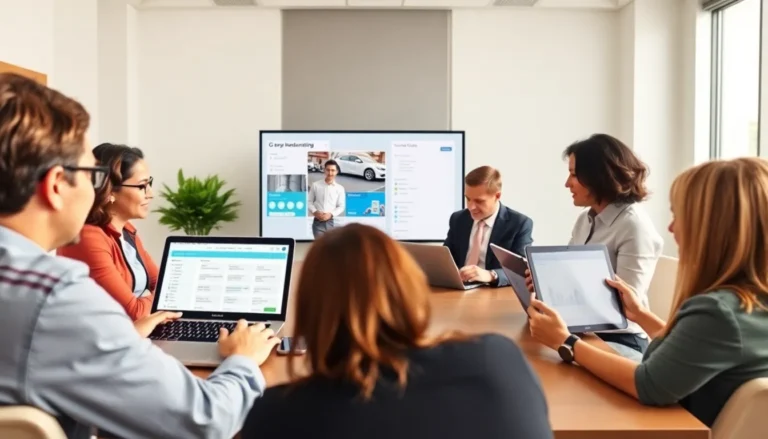Table of Contents
ToggleIn a world where math can feel like a foreign language, Google Docs is here to save the day—or at least your document. Whether you’re crafting a research paper or just trying to impress your friends with your mathematical prowess, knowing how to add an equation can elevate your work from “meh” to “wow.”
Overview of Google Docs Equations
Google Docs provides built-in tools for adding equations easily. Users can access the equation editor through the “Insert” menu. This feature supports a variety of mathematical symbols, allowing for comprehensive representation of complex expressions.
Equations in Google Docs support basic arithmetic, fractions, exponents, and various functions. It enables users to display equations in an organized manner, enhancing the document’s clarity. Whether for academic papers or personal projects, having the correct notation is essential for conveying mathematical ideas effectively.
Editing existing equations is straightforward. By selecting the equation, users can modify it or insert new symbols as needed. Many formatting options exist, ensuring presentations remain professional and consistent throughout the document.
Collaboration on Google Docs simplifies sharing equations with others. Teams can work on projects in real-time, easily adjusting mathematical content as discussions evolve. This capability encourages immediate feedback and fosters effective communication among team members.
Furthermore, accessibility makes Google Docs a popular choice. With cloud-based functionality, users can access their documents from any device, ensuring that important equations are always within reach. Properly formatted documents contribute to overall professionalism, making Google Docs an invaluable tool for students and professionals alike.
Accessing the Equation Tool
Adding equations in Google Docs is simple using the equation tool. This feature allows users to incorporate mathematical expressions seamlessly.
Finding the Equation Menu
To locate the equation menu, start by opening your Google Docs document. Click on the “Insert” option in the top menu. Choose “Equation” from the dropdown menu. An equation toolbar appears, providing easy access to various mathematical symbols and functions. This dedicated toolbar simplifies the process by placing essential tools within reach, allowing users to focus on their content without distractions.
Understanding Equation Options
Google Docs offers an array of options for representing mathematical concepts clearly. Users can insert operations such as addition, subtraction, multiplication, and division. Furthermore, advanced functions like square roots, exponents, and fractions are also available. Each symbol can be selected quickly from the equation toolbar, which enhances efficiency. Formatting options for adjusting font size or style ensure that equations maintain a polished look. This flexibility supports diverse writing needs, whether for academic papers or casual projects, keeping documents professional and visually appealing.
Adding an Equation in Google Docs
Adding equations in Google Docs enhances clarity and professionalism. The process remains user-friendly and straightforward, offering various options to suit different mathematical needs.
Inserting a New Equation
To insert a new equation, navigate to the “Insert” menu. Click on “Equation” and the equation toolbar appears. This toolbar contains symbols like fractions, exponents, and square roots. Users can select from this range to build equations. Typing directly into the document also allows for rapid equation creation. Once an equation is entered, it appears formatted and neat, ready for review. Users can easily repeat this process to add multiple equations, ensuring each one fits seamlessly into the text.
Formatting Your Equation
Formatting options for equations provide flexibility in appearance. The equation toolbar allows adjustments like size, style, and alignment. Users can change font sizes to enhance visibility, ensuring equations stand out. Accessing the equations also enables edits at any time; simply click on the equation to modify. Changing alignment or incorporating colors further enhances the overall document’s aesthetics. Such formatting options contribute significantly to maintaining a polished and professional document. These features create an organized flow, allowing readers to grasp complex mathematical concepts reliably.
Editing and Modifying Equations
Modifying equations in Google Docs allows for clearer presentation of mathematical content. Users can easily adjust various aspects to suit their needs.
Changing Equation Appearance
Changing the appearance of an equation enhances readability. First, users should select the equation to reveal formatting options. Size adjustment is possible through toolbar selections, enabling larger or smaller fonts based on document requirements. Changing the style includes selecting bold, italic, or underline features, which can emphasize specific components. Alignment options ensure proper positioning within the text, aiding in maintaining visual symmetry. Selecting different colors can also enhance differentiation between components of the equation, making complex expressions easier to understand.
Deleting Equations
Deleting equations in Google Docs operates with simple clicks. Users can click on the equation they want to remove, ensuring it’s highlighted. Pressing the backspace or delete key immediately removes the selected equation from the document. For those who prefer menu navigation, the “Edit” dropdown option includes a “Delete” feature, providing an alternate method. This straightforward process ensures that users can keep their documents clean by eliminating irrelevant or outdated equations, maintaining clarity in their mathematical representation.
Tips for Effective Use of Equations
Organizing equations enhances document clarity. Use appropriate formatting to make equations stand out. Opt for larger fonts for critical equations where visibility matters. Pay attention to equation alignment, keeping it consistent with surrounding text.
Select symbols wisely based on mathematical context. Familiarize with Google Docs’ equation toolbar, as it contains a variety of options for different mathematical operations. Create a logical sequence in presenting equations, allowing readers to follow concepts easily.
Collaborate with others for feedback on mathematical content. Inviting suggestions can lead to improved clarity and understanding. Utilize the editing options consistently, adjusting size, style, and color for continuity throughout the document.
Integrate equations smoothly into text, ensuring they follow the flow of ideas. Avoid overcrowding pages with too many equations, as it may overwhelm readers. Balance the use of text and equations for effective communication of mathematical ideas.
Regularly review and update equations as project requirements change. This practice maintains relevance and accuracy in the document. Ensure that any deleted equations do not leave gaps or disrupt the visual flow, contributing to a polished finish.
Finally, make use of Google Docs’ collaborative features to engage peers in refining equations. Harnessing their insights can bring new perspectives and enhance the quality of mathematical expressions in the document.
Adding equations in Google Docs is a straightforward process that significantly enhances the quality of documents. By utilizing the built-in equation tool users can present mathematical concepts clearly and professionally. The flexibility in formatting options allows for tailored presentations that meet individual needs.
Collaborative features further enrich the experience enabling real-time adjustments and feedback on mathematical content. This fosters a productive environment for both students and professionals.
With the ability to access documents anywhere users can easily manage and update their equations ensuring clarity and professionalism in every project. Embracing these tools will undoubtedly impress readers and elevate the overall impact of written work.