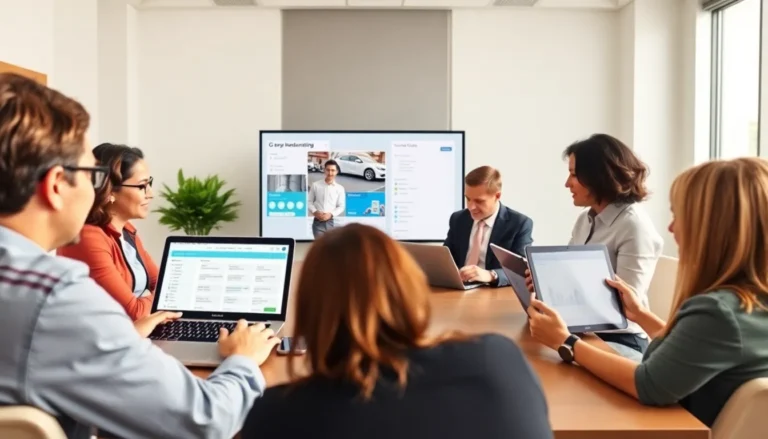Table of Contents
ToggleGoogle Drive is like a digital attic. Over time, it fills up with all sorts of documents—some useful, some utterly ridiculous. If you’ve ever found yourself scrolling through endless files wondering why you saved that cat meme from 2015, it’s time for a declutter. Deleting unwanted docs not only frees up space but also helps you find what you actually need without diving into a digital Bermuda Triangle.
Understanding Google Drive
Google Drive serves as a robust cloud storage solution, helping users store and manage files efficiently. Users can access their documents from any device with internet connectivity.
Overview of Google Drive
Google Drive offers 15 GB of free storage, making it accessible for various needs. It allows easy upload and sharing of documents, spreadsheets, presentations, and images. Collaboration features enable multiple users to work on files in real time, enhancing teamwork. Integration with Google Workspace streamlines workflows, allowing individuals and groups to edit and organize files seamlessly.
Importance of Proper File Management
Proper file management in Google Drive prevents clutter and enhances productivity. Without regular maintenance, users can lose track of important items amidst redundant files. Identifying and deleting unnecessary documents saves storage space and improves search efficiency. Keeping files organized leads to a more user-friendly experience, making it easier to find essential documents when needed. Adopting sound management practices fosters a clearer digital workspace, aiding focus and reducing stress.
How to Delete Docs from Google Drive
Deleting unnecessary documents from Google Drive simplifies file management and enhances productivity. Users can quickly remove unwanted files through the web interface or the mobile app.
Deleting Files via the Web Interface
To delete files using the web interface, users must log into their Google Drive account. After selecting the document or documents, they should right-click on the chosen item and click “Remove.” Alternatively, users can press the “Delete” key for quicker access. Deleted files appear in the “Trash,” where they remain for 30 days before permanent deletion. To empty the “Trash” immediately, users can navigate to it, select “Delete Forever,” and confirm the action. This method ensures easy management and keeps storage organized.
Deleting Files via the Mobile App
Deleting files from the Google Drive mobile app is straightforward. Users open the app and locate the desired file. Tapping on the three vertical dots next to the document reveals a menu where users can select “Remove.” This action moves the file to the “Trash,” where it stays for 30 days before permanent deletion. For immediate removal, users can access the “Trash,” select “Delete Forever,” and confirm the deletion. The process is efficient and allows seamless organization of digital documents.
Recovering Deleted Docs
Users can recover deleted documents in Google Drive through effective utilization of the Trash feature. When files are removed, they aren’t permanently deleted immediately. Instead, Google Drive moves them to the Trash, allowing users to restore them easily within 30 days. Accessing the Trash requires a quick visit to the left sidebar of Google Drive, where users can view all deleted files. Selecting a file and choosing the “Restore” option brings it back to its original location. The process is efficient and straightforward, so keeping an eye on the Trash can help recover important documents swiftly.
Using the Trash in Google Drive
The Trash holds deleted files temporarily before permanent removal. Users must remember that items remain there for 30 days before Google Drive automatically deletes them. Viewing the Trash isn’t complicated; it’s found on the left sidebar. Once opened, multiple files can be selected for restoration. Restoring a file is done by clicking the Restore option after selecting it. This action ensures that important documents return to the main folders without hassle.
Restoring from Google Drive Backup
Backup options provide an alternative way to recover important documents. Google Drive offers backup features that allow users to save and access crucial files. These backups can be set up easily in Google Drive settings, enabling regular automatic updates of documents. If a file has been permanently deleted but backups are in place, retrieval is possible through Google Drive’s Backup and Sync tool. Users can find their backups within the Google Drive app by navigating to the backup section. Following the restoration process allows users to recover documents quickly and maintain a well-organized workspace.
Tips for Efficient File Management
Efficient file management enhances productivity and ensures a clutter-free digital workspace. Here are some strategies to streamline Google Drive usage.
Organizing Your Google Drive
Use folders to categorize documents. Creating distinct folder names enables quick file retrieval. Color coding folders provides visual cues, making it easier to distinguish between categories. Consider avoiding generic titles for files; descriptive names help identify documents at a glance. Utilize the search function for quick access to specific items. Implement a convention for naming files consistently, which aids in long-term organization.
Regular Cleaning Routines
Establish a routine for cleaning Google Drive. Setting a weekly or monthly schedule helps maintain organization. Review files regularly to identify outdated or unnecessary documents, ensuring a continuous decluttering process. Deleting files promptly prevents accumulation and unnecessary confusion. Encourage collaboration by sharing responsibility for file management within teams. This practice improves teamwork and engagement in maintaining an organized digital environment.
Maintaining a clutter-free Google Drive is essential for efficient file management. By regularly deleting unnecessary documents users can enhance their productivity and streamline their workflow. The steps for deleting files are straightforward and can be done easily via both the web interface and mobile app.
Utilizing the Trash feature allows for quick recovery of deleted items within 30 days providing peace of mind. Implementing organizational strategies like folder naming and color coding further aids in keeping the digital workspace tidy. Regular reviews of files ensure that important documents remain accessible while outdated ones are removed. Embracing these practices not only declutters Google Drive but also fosters a more focused and stress-free digital environment.