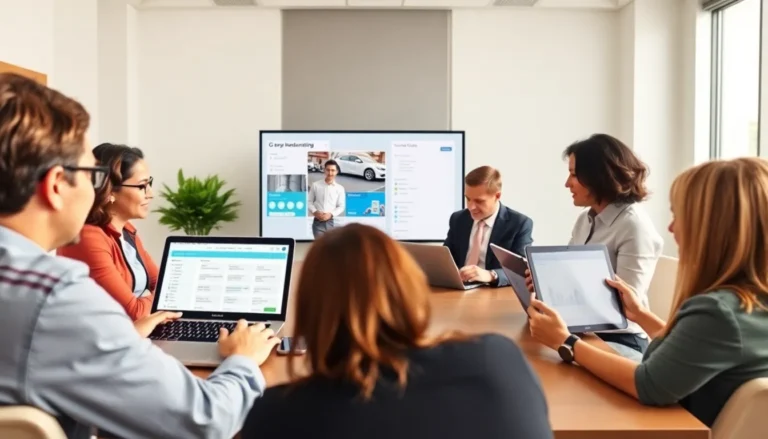Table of Contents
ToggleEver found yourself staring at a picture in Google Docs, wishing you could sprinkle some words of wisdom or a witty caption on it? You’re not alone. Adding a text box to an image can transform your document from bland to grand, and it’s easier than you might think.
Overview of Google Docs
Google Docs serves as a versatile, user-friendly word processing tool. Users access Google Docs through a web browser, enabling collaboration with others in real-time. The platform supports various formatting options, making it suitable for documents that require visual elements, such as images and text boxes.
Images in Google Docs enhance the overall quality of documents. By integrating images with text, users can convey messages more effectively. Text boxes serve as a handy feature that allows for additional context or emphasis directly on images.
Collaboration tools within Google Docs facilitate multiple users to work on projects simultaneously. Each participant can add text boxes to images, adjust formatting, and comment in real-time. This feature encourages teamwork and creativity.
Customization options for text boxes allow users to modify the look and feel of their documents. Colors, borders, and opacity settings are adjustable, providing flexibility for diverse presentation styles. Adding a text box near an image can highlight important information or provide context, enriching the reader’s experience.
This platform remains widely used due to its accessibility and straightforward interface. Tutorials and resources are available for newcomers, ensuring that everyone can leverage its capabilities. Familiarity with tools like text boxes elevates the functionality of Google Docs, allowing users to produce polished, professional documents.
Preparing Your Document
Before adding a text box to an image in Google Docs, users must prepare their document and images. Clear organization makes the process efficient.
Setting Up Your Image
Users start by inserting an image into the document. Click on “Insert,” then select “Image” from the dropdown menu. Choose to upload from the computer or select photos from Google Drive or Photos. Once the image is in place, resizing may enhance its fit within the document. Drag the corners to adjust the image size as needed. Users seeking better visual appeal can position the image to the center or to one side, allowing text integration without disruption.
Choosing the Right Layout
Selecting an appropriate layout is crucial for effective presentation. Users can access layout options by clicking on the image and choosing the format toolbar. Different layouts, such as “In line with text” or “Wrap text,” determine how the text flows around the image. “Wrap text” often facilitates better design by allowing text boxes to integrate seamlessly. Changing the layout depending on document needs helps maintain clarity and balance between text and visuals.
Adding a Text Box
Adding a text box to an image enhances the document’s overall appeal. A structured approach simplifies the process for users.
Inserting a Drawing
To insert a text box, users first need to access the drawing feature. Navigate to the “Insert” menu and select “Drawing.” Once in the drawing window, choose “+ New.” This action reveals additional options, including the text box tool. Click on the text box icon, then click and drag to create a box in the drawing area. Typing text inside the box customizes the content. Users can adjust the font size, color, and style to fit the document’s aesthetic. After final adjustments, click “Save and Close” to insert the drawing into the document with the text box embedded.
Using the Text Box Tool
Using the text box tool enables quick adjustments and added creativity. After the drawing is inserted, clicking on it provides options to edit. Selecting the text box and making adjustments like resizing and repositioning is straightforward. Users can change the background color, add borders, or adjust the opacity. These customization options enhance the text box’s visibility and compatibility with the underlying image. For any changes, double-clicking the drawing allows further edits and refinements, ensuring that the text box aligns with the users’ vision.
Editing Your Text Box
Editing a text box in Google Docs enhances visibility and appeal. Users can customize text appearance and adjust box positioning for optimal placement.
Customizing Text Appearance
Customizing text appearance boosts clarity and attractiveness. Select font styles that align with your document’s theme. Adjust font size for readability, ensuring it remains prominent against the background. Colors can significantly influence perception; choose contrasting shades for text and box. Additionally, consider adjusting the font alignment to create a balanced look. Experiment with bold or italic options to emphasize key information. Utilizing these customization techniques enhances the overall presentation of the text box.
Adjusting Box Position and Size
Adjusting the position and size of the text box improves overall layout. Dragging the corners allows for resizing to fit the intended space effectively. Placing the box strategically enhances its relationship with the underlying image. For precise placement, use the arrow keys for small adjustments. Selecting the entire box enables movement across the document, aiding in achieving the desired visual balance. Regularly preview the adjustments to ensure that the text box remains cohesive with the overall design. These positioning and sizing techniques enhance the document’s professionalism.
Best Practices for Text Boxes in Google Docs
Creating effective text boxes in Google Docs enhances the document’s overall aesthetic and functionality. Use contrasting colors for text and background to ensure readability. Selecting a font that aligns with the document’s theme improves coherence and maintains professional appeal.
Positioning the text box strategically is essential for achieving visual balance. Consider placing it in areas that compliment the image without obstructing crucial elements. Aligning text with visual components provides a seamless flow of information.
Maintaining consistency in font size and style fosters a polished look. Adjusting the spacing around text can enhance clarity, making it more appealing to readers. Regularly previewing the document helps identify elements that may require adjustments for improved integration.
Utilizing borders and shadows around text boxes can add depth, making the text stand out. Ensure the text box does not overpower the image it accompanies; subtlety often conveys sophistication. When integrating multiple text boxes, maintain a coherent style across them to prevent visual clutter.
Testing different layouts, such as wrapping text or inline positioning, can lead to optimal design results. Users could experiment with various combinations to find the most effective presentation. Observing the document from a reader’s perspective allows for refining elements that attract or detract from key messages.
Finally, engaging in tutorials or community forums for Google Docs can provide fresh insights and innovative ideas to enhance document creation. Accessing these resources aids in discovering additional formatting options and new techniques for text box implementation.
Adding a text box to an image in Google Docs is a straightforward way to elevate the quality of any document. By following the outlined steps and utilizing the customization options available, users can create visually appealing and informative text boxes that enhance their images.
With the ability to edit and adjust the text box even after insertion, flexibility is at users’ fingertips. This process not only improves document aesthetics but also ensures that messages are conveyed clearly and effectively.
Encouraging experimentation with different styles and layouts can lead to unique and professional results. Embracing these tools in Google Docs empowers users to produce polished documents that stand out.