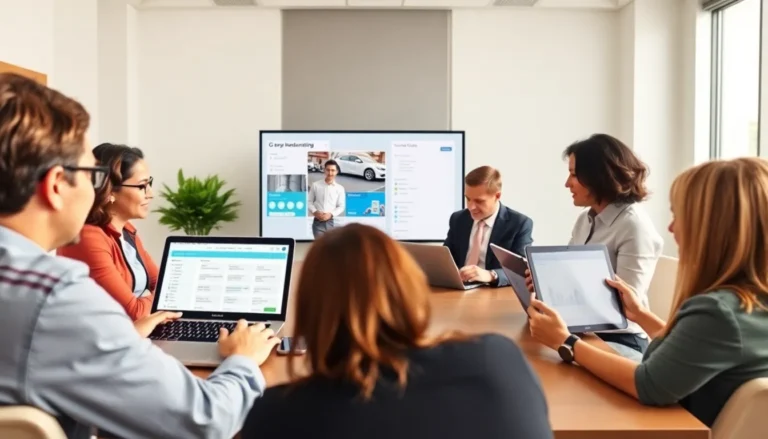Table of Contents
ToggleCopying and pasting from Google Docs to Word might seem like a simple task, but anyone who’s tried it knows the struggle is real. One minute you’re feeling like a tech wizard, and the next, you’re staring at a jumbled mess of text that looks like it took a wrong turn down Formatting Lane. Frustrating, right?
Understanding The Importance Of Formatting
Maintaining formatting during the transfer from Google Docs to Word is crucial for document integrity. Users often require consistency in style, which includes font sizes, colors, and spacing. When formatting is lost, readability decreases, leading to potential confusion.
Documents intended for professional presentations depend heavily on accurate formatting. For instance, inconsistent headings can disrupt the flow of information, causing misunderstandings. Additionally, preserving lists, bullet points, and numbered items enhances clarity and organization.
Attention to formatting also improves overall aesthetics. A well-formatted document conveys professionalism, reflecting positively on the author’s image. Readers engage better with formatted text as it guides them through the content logically and visually.
Furthermore, formatting consistency supports collaboration among multiple users. Shared documents often require unified styles for effective communication. When one team member’s formatting variances occur, it may create friction in teamwork and collaboration.
Users benefit from knowing different methods to maintain formatting. Utilizing special paste options in Word allows for selective copying of styles. Familiarity with keyboard shortcuts or built-in functions can minimize the risk of formatting loss.
Ultimately, effective formatting ensures documents look polished while delivering messages clearly. Professionals and students alike rely on formatted documents to represent their ideas accurately. Prioritizing formatting in the copying process contributes to seamless and successful transitions between platforms.
Steps To Copy And Paste From Google Docs
Copying and pasting from Google Docs to Word requires a few straightforward steps to keep formatting intact.
Preparing Your Google Docs Document
Prepare your Google Docs document for a successful transfer. First, review the text and ensure it’s finalized. Remove any unnecessary formatting, such as extra spaces or irregular fonts. Utilize headings consistently to maintain structure. Check that bullet points and numbered lists are aligned correctly for easy migration. Once that’s done, it’s beneficial to preview the document in its entirety to catch any final adjustments needed before copying.
Selecting The Right Text
Selecting text accurately is crucial for preserving formatting during the copy process. Highlight the entire section desired by clicking and dragging the cursor across it. Alternatively, double-clicking on a paragraph will select it quickly. When text selection is complete, the use of keyboard shortcuts enhances efficiency; for example, using Ctrl+C copies the text. After copying, switch to Microsoft Word and use Ctrl+V to paste. These steps ensure the formatting transfers effectively, keeping styles and structures intact.
Pasting Into Microsoft Word
Copying from Google Docs to Word maintains formatting when the right steps are followed. This section details key aspects for successful pasting.
Choosing The Paste Options
Selecting the correct paste option significantly impacts formatting retention. Use “Keep Source Formatting” when pasting to maintain styles from Google Docs. For simplified formatting, choose “Merge Formatting.” The latter allows integration into Word’s existing styles while keeping essential elements intact. Access these options by right-clicking in the Word document or using the Paste dropdown menu on the ribbon. This flexibility empowers users to decide how they prefer their content to appear in Microsoft Word.
Adjusting Formatting Post-Paste
Post-pasting adjustments often enhance the document’s overall appearance. Start by reviewing headings, font sizes, and paragraph spacing. Adjust these elements using Word’s formatting toolbar. Styles such as bold or italic might require reapplication. Ensure lists display correctly by checking alignment and indentation. Users can also leverage the “Format Painter” tool for consistent formatting across sections. Final touches contribute to a polished look, ensuring the document meets professional standards.
Common Issues And Solutions
Users frequently encounter issues when transferring text from Google Docs to Word, especially regarding formatting integrity. Inconsistent fonts often emerge, leading to an unprofessional look. Check for these discrepancies by reviewing the original document before copying.
Misaligned lists and headings present another common problem. Such formatting issues can confuse readers. To prevent this, ensure lists in Google Docs are properly formatted before copying.
Images may lose their formatting as well. When pasting into Word, images might not retain their original sizing. Users should consider resizing images manually in Word to maintain a consistent layout.
Links may also convert improperly. Sometimes, hyperlinks break during the transfer process. Users can quickly fix this by re-inserting hyperlinks in Word after pasting.
Another issue arises with spacing inconsistencies. Transferring documents may lead to altered paragraph spacing and line height. To resolve this, users can adjust paragraph settings in Word post-transfer.
Tables often lose their formatting during the paste operation. Complex tables might not appear correctly. Users are encouraged to manually recreate tables in Word if necessary, ensuring they align with desired styles.
Technical glitches sometimes occur, affecting the copy and paste functionality. Users experiencing issues should try refreshing their browser or using a different web browser to see if the problem persists.
By acknowledging these common issues and applying the recommended solutions, users can significantly enhance their document’s formatting integrity when transferring from Google Docs to Word.
Successfully copying and pasting from Google Docs to Word without losing formatting is essential for creating polished documents. By following the outlined steps and utilizing the right paste options users can maintain the integrity of their formatting. This process not only enhances the readability of the document but also ensures a professional presentation that reflects the author’s attention to detail.
Addressing common issues and making necessary adjustments post-paste can further improve the overall appearance of the document. With a few simple techniques and a focus on consistency users can confidently transfer their work between platforms while preserving the intended style and clarity.