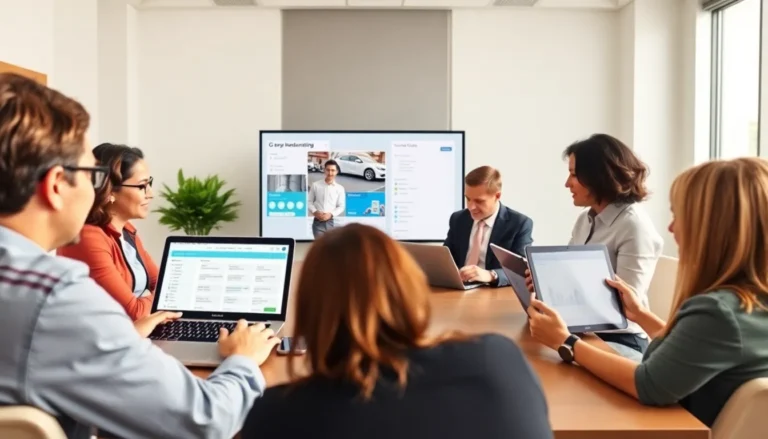Table of Contents
ToggleEver stared at your Google Docs and wondered why it looks more cluttered than a teenager’s bedroom? Those pesky tabs can turn a perfectly organized document into a chaotic mess faster than you can say “Ctrl + Z.” Fear not! Deleting those tabs is easier than finding a missing sock in the laundry.
Understanding Tabs in Google Docs
Tabs play a crucial role in formatting documents in Google Docs. They create structured layouts and improve readability.
What Are Tabs?
Tabs are formatting tools that align text within a document. These tools allow users to set specific points where the text will line up, like margins or indentations. Each tab can have different settings, such as left, center, or right alignment. Users can create multiple tab stops on the ruler tool for greater control over text placement. Customizing these tabs helps clarify the document’s structure and enhances overall appearance.
Importance of Managing Tabs
Managing tabs prevents clutter and enhances document organization. A well-arranged document improves readability, making key points easier to find. Excessive or misplaced tabs lead to confusion and disrupt the flow of information. Proper tab management maintains visual appeal. Familiarity with tab settings allows users to present ideas clearly and professionally. Effective use of tabs contributes to better collaboration, as shared documents become easier for others to navigate.
Step-by-Step Guide on How to Delete Tabs in Google Docs
Managing tabs effectively enhances document organization in Google Docs. The following sections provide easy steps for deleting tabs using different methods.
Deleting Tabs from the Ruler
To delete tabs from the ruler, first locate the ruler at the top of your document. Next, identify the tab stop that requires removal. Click and drag the tab stop off the ruler until it disappears. This action removes the tab, helping to declutter your document’s layout. Repeating this process for each tab ensures a clean structure.
Removing Tabs from the Format Menu
Tabs can also be removed through the Format menu. Start by highlighting the text containing tabs and clicking on the “Format” option in the top menu. Navigate to “Align & indent,” then select “Indentation options.” Within this menu, find the tab settings and choose “Clear.” This method prevents any lingering tabs from affecting your document’s organization and improves readability.
Troubleshooting Common Issues
Users may encounter a few common issues while managing tabs in Google Docs. Understanding these problems can help streamline the process and improve document organization.
Tabs Not Deleting
Sometimes, tabs may not delete as expected. This issue often arises when users attempt to remove tabs from the ruler but release their grip too soon. Clicking directly on the tab and dragging it off the ruler until it disappears resolves this problem. If the tab remains, it might indicate a need to clear text formatting. Highlighting the text and selecting “Format,” then “Clear formatting,” can eliminate the lingering tab settings. Users can also check if there are any conflicting indentations that might cause confusion.
Restoring Deleted Tabs
Accidental deletions can lead to the need for restoring tabs. In Google Docs, restoring deleted tabs is straightforward. Users should highlight the text and navigate to the “Format” menu. From there, selecting “Align & indent” followed by “Indentation options” allows users to re-add their desired tab settings. Another method involves using the ruler to reintroduce the tab manually, selecting the appropriate position on the ruler to ensure proper alignment. This approach provides users with flexibility in re-establishing their document’s structure.
Tips for Effective Tab Management
Managing tabs effectively ensures a clear document layout. Using consistent styles and settings simplifies navigation for both authors and readers.
Using Tab Styles
Utilizing tab styles can enhance document consistency. Predefined tab styles in Google Docs allow for quick formatting adjustments. Users can select styles like left, center, or right alignment for uniformity in text presentation. A consistent approach reduces visual clutter and reinforces the document’s overall aesthetic. Each tab style can serve a specific purpose, keeping similar sections aligned. Choosing a tab style that complements the document’s theme also supports better readability.
Setting Up a Clean Document
Setting up a clean document begins with defining a clear tab structure. Start by establishing the main points that need alignment. Organizing these points before inserting tabs prevents confusion later. Users should remove unnecessary tabs to streamline the editing process. Aim for minimal tab usage to maintain focus on content. Regularly reviewing tab settings ensures that the document remains neat. Keeping the layout simple aids collaboration by making it easier for others to follow along.
Managing tabs in Google Docs is crucial for maintaining a clean and organized document. By following the simple steps outlined, users can easily delete unwanted tabs and enhance readability. This not only streamlines the document’s appearance but also aids in collaboration by making it easier for others to navigate.
Regularly reviewing tab settings and implementing consistent styles can significantly improve the overall structure of a document. With effective tab management, users can focus more on content rather than formatting, ensuring that key points stand out and are easily accessible. Embracing these strategies will lead to a more professional and polished presentation of ideas.