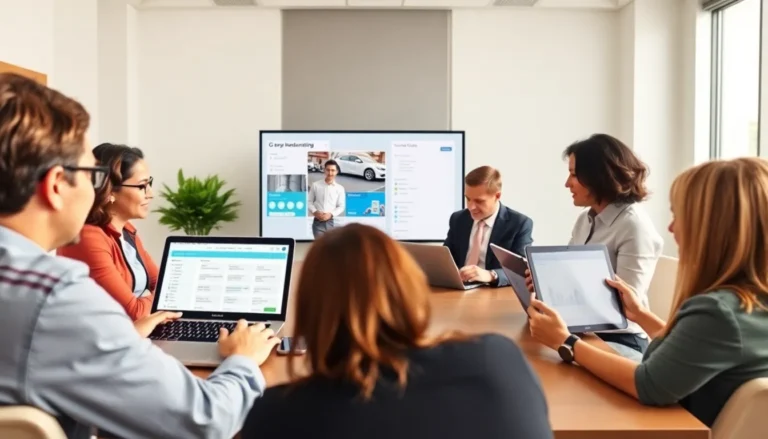Table of Contents
ToggleGoogle Docs is a powerful tool for creating and sharing documents, but it can sometimes feel like it has a mind of its own—especially when it comes to those pesky extra spaces. You know the ones. They multiply like rabbits, turning your neatly formatted text into a chaotic mess. If you’ve ever stared at your screen in disbelief, wondering why your document looks more like a game of Tetris than a professional report, you’re not alone.
Understanding Extra Space in Google Docs
Extra space in Google Docs can complicate document formatting. Identifying its origins helps in resolving the issue effectively.
Common Causes of Extra Space
Unnecessary line breaks frequently lead to extra space. Users might accidentally press the Enter key, creating gaps. Additionally, certain formatting settings such as line spacing and paragraph spacing can cause visual discrepancies. Unintentional duplicate spaces enter during text edits. Lastly, inserting images or tables can also add unwanted white space by altering the layout.
Effects of Extra Space on Documents
Disruptive extra space affects overall document aesthetics. Readers might find scattered text harder to comprehend. The presence of unwanted gaps can lead to inconsistency in layout, impacting professional appearance. Content could seem unorganized and unpolished alongside extra spaces. In formal documents, these issues distract from critical information, leading to misunderstandings or omissions.
Methods to Get Rid of Extra Space
Extra space in Google Docs disrupts the flow and layout of documents. Several methods effectively eliminate this issue.
Adjusting Line Spacing
Adjust line spacing to enhance document readability. Navigate to the “Format” menu, then select “Line spacing.” Users can choose single, 1.15, or double spacing according to their preferences. For consistent formatting, click “Custom spacing” to specify exact values. An example includes setting line spacing to 1.0 for a tighter layout. Changes made here can significantly reduce excessive gaps between lines.
Modifying Paragraph Settings
Modify paragraph settings for better control over space. Access this by selecting “Format” and then “Paragraph styles.” Users can adjust “Spacing before” and “Spacing after” to minimize unwanted space. Setting these to zero often eliminates unnecessary gaps. Highlighting the paragraph and applying these settings ensures uniformity across multiple sections. Saving custom styles allows quick adjustments for future documents.
Removing Extra Spaces Manually
Remove extra spaces manually for precise corrections. Place the cursor at the start of a line and backspace through any unwanted spaces. Utilizing the “Find and Replace” feature can streamline this task. Type two spaces in the “Find” box and a single space in the “Replace” box, then click “Replace all.” This method efficiently eliminates duplicated spaces throughout the document. Regular manual checks improve document professionalism and clarity.
Using Tools and Features
Effective tools and features in Google Docs help users eliminate extra space, enhancing document clarity and aesthetics. Implementing these methods streamlines the formatting process.
The ‘Find and Replace’ Tool
The ‘Find and Replace’ tool efficiently tackles extra spaces. Users can access this function by navigating to the “Edit” menu and selecting “Find and replace.” Input a single space in the “Find” field. Then, leave the “Replace” field empty to eliminate all extra spaces with one click. This method proves especially useful for large documents, allowing for quick corrections across the entire text.
Utilizing Add-ons for Formatting
Add-ons improve formatting capabilities in Google Docs. Various add-ons target document aesthetics, such as options specifically designed to adjust spacing. Users can explore the Google Workspace Marketplace to find popular tools, each offering unique formatting features. Most add-ons require a simple installation process, making them accessible. By integrating these tools, users streamline formatting tasks, ensuring a polished final product while eliminating unwanted gaps.
Best Practices for Document Formatting
Effective document formatting enhances readability and professionalism. Incorporating best practices ensures a clean layout without unnecessary extra spaces.
Maintaining Consistency
Consistent formatting creates a cohesive appearance. Use the same font type and size throughout the document for uniformity. Align text with the same margins and indentation levels to maintain continuity. Adhering to consistent line spacing and paragraph settings also contributes to an organized look. For headlines, ensure font sizes remain uniform, with clear hierarchies indicating the importance of each section. Consistency in styles fosters a seamless reading experience. Pay attention to bullet points and numbering formats; keeping these uniform enhances clarity.
Regularly Reviewing Document Layout
Regular layout reviews help identify potential formatting issues. Periodic checks reveal unwanted extra spaces or misalignments. Taking time to scroll through the document aids in quickly spotting inconsistencies. Utilizing the print preview feature provides a fresh perspective on how the document appears to readers. Encourage feedback from peers or collaborators for an external viewpoint on the document’s layout. Adjustments based on reviews can lead to enhanced document professionalism. Setting reminders to review documents during the editing process keeps formatting fresh and effective.
Eliminating extra space in Google Docs is essential for creating professional and readable documents. By understanding the common causes of unwanted gaps and utilizing effective tools like the “Find and Replace” feature, users can streamline their formatting process. Regular checks and adherence to best practices ensure consistency across documents. With these strategies, anyone can enhance the clarity and aesthetics of their work, making it easier for readers to engage with the content. A polished document not only reflects attention to detail but also communicates information more effectively.